Auto-Bandwidth with RSVP-TE
Overview
Automatic bandwidth allows to dynamically adjust bandwidth reservation based on the measured traffic. RSVP automatic bandwidth monitors the traffic rate on a Label Switched Path (LSP) and resizes the bandwidth to align it closely with the traffic in the tunnel. RSVP automatic bandwidth is configured on individual LSPs at every headend router.
Auto bandwidth can be added to an operational LSP at any time, but no bandwidth change occurs until a future trigger event or auto bandwidth profile configured with initial bandwidth or minimum bandwidth. Auto bandwidth may also be removed from an operational LSP at any time and this would re-signal the LSP with no bandwidth reservation.
Feature Characteristics
The characteristics of the RSVP auto-bandwidth are:
• RSVP-TE auto bandwidth provides the means to automatically adjust the bandwidth allocation for traffic engineering tunnels based on their measured traffic load.
• This feature samples the average output rate for each tunnel marked for automatic bandwidth adjustment. For each marked tunnel, this feature periodically adjusts the tunnel's allocated bandwidth to the largest eligible sample for the tunnel since the last adjustment.
• The frequency with which tunnel bandwidth is adjusted and the allowable range of adjustments should be configurable on a per-auto-bandwidth profile basis.
• In addition, the sampling interval and the interval over which to average tunnel traffic to obtain the average output rate is user-configurable on a per-auto-bandwidth profile basis.
Note:
• Convergence on redundancy may require bidirectional traffic or MAC aging.
• The feature relies on stat_id allocation to tunnel entities, and there is a limit on the maximum number of stat_ids (which varies based on the chip variant). If a tunnel is not associated with a stat entity, traffic rate samples cannot be fetched for those tunnels.
• RSVP Graceful Restart is not supported for automatic bandwidth. When a GR is performed, RSVP will not store the current bandwidth for the reservation. It will use either the initial bandwidth (if configured), the minimum bandwidth, or the highest bandwidth of the on-boot sample (if auto-bandwidth-on-boot is configured).
• The auto bandwidth feature relies on the hardware's ability to collect tunnel traffic counters. In Qumran1 devices, the “hardware-profile statistics tunnel-lif enable” command must be enabled, and the system must be reloaded for the change to take effect. Without the tunnel statistics profile, auto bandwidth will not process traffic rates and will be ineffective. Note that, only 2 statistics profiles shall be configured as this is the hardware limitation.
• Auto bandwidth and manual bandwidth configurations are mutually exclusive. Auto bandwidth allows for configuring an initial bandwidth, which will be used as the session's initial bandwidth when auto bandwidth is associated with a trunk. If the initial bandwidth is not configured, the minimum bandwidth will be used to initialize the session bandwidth.
• For tunnels with only one hop, the no PHP (default config) must be set for the rate to be computed correctly.
Benefits
In large MPLS transport networks in service provider settings with this capability:
• The network can react faster to sudden bursts of traffic in near real-time and not rely on manual intervention.
• Effective use of bandwidth resources by minimizing the over-subscription/padding of LSP bandwidth.
• Maximizes the usage of available bandwidth and optimizes the network effectively to use preferred, shorter latency, paths first.
Prerequisites
Define Interfaces and Loopback Addresses
Configure Layer 3 interfaces, like port channel interfaces (e.g., po1), and assign specific IP addresses for proper identification and routing. Additionally, assign loopback IP addresses to establish essential points of connectivity. These configurations establish the efficient network routing and communication.
!
interface lo
ip address 127.0.0.1/8
ip address 100.1.1.1/32 secondary
ipv6 address ::1/128
!
interface xe1
ip address 1.1.1.1/24
!
Configure IGP for Dynamic Routing
Configure IGP for dynamic routing by following the steps mentioned. This setup includes enabling ISIS for dynamic routing and configuring OSPF for the network.
ISIS Configuration
1. Enable ISIS on all nodes: Ensure that ISIS is running across the network to facilitate dynamic routing.
2. Define ISIS Router Instances: Set up instances to match loopback IP addresses.
3. Add Network Segments to ISIS Areas: This ensures proper route distribution.
4. Set up Neighbor Relationships: Use loopback IP addresses to establish these relationships for efficient route advertisement and convergence.
!
router isis 1
is-type level-2-only
metric-style wide
mpls traffic-eng router-id 100.1.1.1
mpls traffic-eng level-2
capability cspf
dynamic-hostname
fast-reroute ti-lfa level-2 proto ipv4
net 49.0000.0000.0001.00
passive-interface lo
!
interface xe1
isis network point-to-point
ip router isis 1
!
OSPF Configuration
1. Configure OSPF Router ID: Assign a unique router ID for OSPF operations.
2. Define OSPF Networks: Include the loopback IP and other network segments in the OSPF area for route distribution.
!
router ospf 100
ospf router-id 100.1.1.1
network 100.1.1.1/32 area 0.0.0.0
network 1.1.1.1/24 area 0.0.0.0
!
Configure RSVP for Efficient Network Operation
Enable Resource Reservation Protocol (RSVP) on all nodes to optimize traffic routing and quality of service. RSVP reserves network resources along specified paths to enhance network performance and reliability.
!
router rsvp
!
interface xe1
label-switching
enable-rsvp
!
Configure the RSVP Primary Path and Trunk
Establish a trunk is required on edge routers participating in label-switching using defined path. Configuring the RSVP path is optional.
!
rsvp-path PE1-PE2-1 mpls
1.1.1.2 strict
1.1.2.1 strict
!
rsvp-trunk PE1-PE2 ipv4
reoptimize
primary fast-reroute protection facility
primary fast-reroute node-protection
primary path PE1-PE2-1
from 100.1.1.1
to 100.1.1.3
!
Configuration for RSVP Auto-Bandwidth
Configure various nodes within the topology to set up a RSVP-Auto bypass tunnels.
Topology
The sample topology includes Edge Nodes (PE1 and PE2) and core Nodes (P1).
Primary path is defined via PE1-P1-PE2.
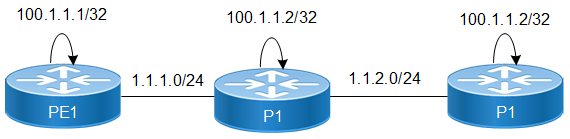
RSVP-Auto Bypass Tunnel Setup
Configure RSVP Auto Bandwidth on PE1 Router
1. Create auto-bandwidth Profile.
(config)# rsvp-auto-bandwidth AUTO-BW
(config-auto-bandwidth)# commit
2. Set the Sample interval & adjust interval.
(config-auto-bandwidth)# sample-interval 1
(config-auto-bandwidth)# adjust-interval 5
3. Set the minimum & maximum bandwidth rate.
(config-auto-bandwidth)# minimum-bandwidth 200m
(config-auto-bandwidth)# maximum-bandwidth 500m
4. Set the overflow-threshold & underflow-threshold.
(config-auto-bandwidth)# overflow-threshold absolute 100m
(config-auto-bandwidth)# underflow-threshold absolute 50m
5. Set the overflow & underflow limit.
(config-auto-bandwidth)# overflow-limit 2
(config-auto-bandwidth)# underflow-limit 2
6. Set the maximum number of consecutive times the average bandwidth can exceed the maximum threshold bandwidth before the exceed action is applied.
(config-auto-bandwidth)# maximum-bandwidth-exceed-limit 2
(config-auto-bandwidth)#maximum-bandwidth-exceed-action teardown
(config-auto-bandwidth)#commit
Running configuration on PE1 router is as follows:
#show running-config rsvp
!
router rsvp
!
!
interface xe1
enable-rsvp
!
interface xe2
enable-rsvp
!
!
!
!
rsvp-auto-bandwidth AUTO-BW
sample-interval 1
adjust-interval 5
minimum-bandwidth 200m
maximum-bandwidth 500m
overflow-threshold absolute 100m
underflow-threshold absolute 50m
overflow-limit 2
underflow-limit 2
maximum-bandwidth-exceed-limit 2
maximum-bandwidth-exceed-action teardown
!
rsvp-trunk PE1-PE2 ipv4
reoptimize
primary fast-reroute protection facility
primary fast-reroute node-protection
primary path PE1-PE2-1
auto-bandwidth AUTO-BW
from 100.1.1.1
to 100.1.1.3
!
Validation
Verify auto bandwidth adjustments information as below:
Send the sample rate with 200MBPS and verify the auto bandwidth adjustments as below:
#show rsvp trunk auto-bandwidth detail
Session: PE1-PE2-Primary, Tunnel-id: 5002, LSP-ID: 2202, Egress: 100.1.1.3
---------------------------------------------------------------------------------------
Sample Interval : 1 minutes
Adjustment Interval : 5 minutes
Minimum Samples required for processing : 1
Initialization Bandwidth : 0
Minimum Bandwidth : 200m
Maximum Bandwidth : 500m
Overflow Threshold Bandwidth : 100m
Underflow Threshold Bandwidth : 50m
Overflow Threshold Activate Bandwidth : 0
Underflow Threshold Activate Bandwidth : 0
Overflow Limit : 2
Underflow Limit : 2
Max. Bandwidth Exceed Limit : 2
---------------------------------------------------------------------------------------
Max-BW-exceed-limit action : teardown
Resignal-failure-action : notify
Monitor Bandwidth : No
---------------------------------------------------------------------------------------
Minimum Average Bandwidth : 0
Maximum Average Bandwidth : 202.8m
Total Overflow Count : 0
Consecutive Overflow Count : 0
Consecutive Eligible Overflow Count : 0
Total Underflow Count : 0
Consecutive Underflow Count : 0
Consecutive Eligible Underflow Count : 0
Max. Bandwidth Exceed Count : 0
Teardown Count : 0
---------------------------------------------------------------------------------------
Last Bandwidth : 0
Last Requested Bandwidth : 0
Last Signaled Bandwidth : 0
Current Bandwidth : 200m
Highest Bandwidth : 203m
---------------------------------------------------------------------------------------
Time for Next Sample request : 48 seconds
Time for Next Adjustment : 2 minutes, 57 seconds
Time of Last Bandwidth Request : N/A
Time of Last Bandwidth Signal : N/A
Time of Last Adjustment : N/A
Time of Highest Bandwidth Marked : 2024 Jun 25 09:56:19
---------------------------------------------------------------------------------------
Total Auto-Bandwidth Adjustments : 0
Successful Adjustments : 0
Failed Adjustments : 0
---------------------------------------------------------------------------------------
Samples collected in the current adjustment cycle:
[Sample 1-5] : 202.8m 202.6m
#show rsvp trunk auto-bandwidth
--------------------+--------+--------+--------+----------+----------+----------+----------+------------+--------------------
Trunk-Name Trunk LSP Last Requested Signaled Current Highest Adjust-Time Last-Adjust
ID ID BW BW BW BW BW Left(sec) Time
--------------------+--------+--------+--------+----------+----------+----------+----------+------------+--------------------
PE1-PE2 5002 2202 0 0 0 200m 203m 176 NA
Overflow:
Current bandwidth is adjusted to 290.4MBPS. Then, send the sample rate which is more than overflow threshold i.e, 340.1MBPS , 377.2MBPS.
As per the below output current bandwidth is more than overflow threshold bandwidth and consecutively two samples are received and it is more than the overflow limit.
So current BW is adjusted to 377.2mbps after 2 consecutive samples collected as per the Maximum Average Bandwidth.
#show rsvp trunk auto-bandwidth detail
Session: PE1-PE2-Primary, Tunnel-id: 5002, LSP-ID: 2202, Egress: 100.1.1.3
---------------------------------------------------------------------------------------
Sample Interval : 1 minutes
Adjustment Interval : 5 minutes
Minimum Samples required for processing : 1
Initialization Bandwidth : 200m
Minimum Bandwidth : 100m
Maximum Bandwidth : 500m
Overflow Threshold Bandwidth : 40m
Underflow Threshold Bandwidth : 30m
Overflow Threshold Activate Bandwidth : 0
Underflow Threshold Activate Bandwidth : 0
Overflow Limit : 2
Underflow Limit : 2
Max. Bandwidth Exceed Limit : 2
---------------------------------------------------------------------------------------
Max-BW-exceed-limit action : teardown
Resignal-failure-action : notify
Monitor Bandwidth : No
---------------------------------------------------------------------------------------
Minimum Average Bandwidth : 0
Maximum Average Bandwidth : 340.1m
Total Overflow Count : 1
Consecutive Overflow Count : 1
Consecutive Eligible Overflow Count : 1
Total Underflow Count : 0
Consecutive Underflow Count : 0
Consecutive Eligible Underflow Count : 0
Max. Bandwidth Exceed Count : 0
Teardown Count : 0
---------------------------------------------------------------------------------------
Last Bandwidth : 190.7m
Last Requested Bandwidth : 290.4m
Last Signaled Bandwidth : 290.4m
Current Bandwidth : 290.4m
Highest Bandwidth : 340.1m
---------------------------------------------------------------------------------------
Time for Next Sample request : 0 seconds
Time for Next Adjustment : 0 seconds
Time of Last Bandwidth Request : 2024 Jun 25 10:28:32
Time of Last Bandwidth Signal : 2024 Jun 25 10:28:32
Time of Last Adjustment : 2024 Jun 25 10:28:32
Time of Highest Bandwidth Marked : 2024 Jun 25 10:29:35
---------------------------------------------------------------------------------------
Total Auto-Bandwidth Adjustments : 4
Successful Adjustments : 4
Failed Adjustments : 0
---------------------------------------------------------------------------------------
Samples collected in the current adjustment cycle:
[Sample 1-5] : 340.1m
#show rsvp trunk auto-bandwidth detail
Session: PE1-PE2_1-Primary, Tunnel-id: 5002, LSP-ID: 2203, Egress: 100.1.1.3
---------------------------------------------------------------------------------------
Sample Interval : 1 minutes
Adjustment Interval : 5 minutes
Minimum Samples required for processing : 1
Initialization Bandwidth : 200m
Minimum Bandwidth : 100m
Maximum Bandwidth : 500m
Overflow Threshold Bandwidth : 40m
Underflow Threshold Bandwidth : 30m
Overflow Threshold Activate Bandwidth : 0
Underflow Threshold Activate Bandwidth : 0
Overflow Limit : 2
Underflow Limit : 2
Max. Bandwidth Exceed Limit : 2
---------------------------------------------------------------------------------------
Max-BW-exceed-limit action : teardown
Resignal-failure-action : notify
Monitor Bandwidth : No
---------------------------------------------------------------------------------------
Minimum Average Bandwidth : 0
Maximum Average Bandwidth : 0
Total Overflow Count : 0
Consecutive Overflow Count : 0
Consecutive Eligible Overflow Count : 0
Total Underflow Count : 0
Consecutive Underflow Count : 0
Consecutive Eligible Underflow Count : 0
Max. Bandwidth Exceed Count : 0
Teardown Count : 0
---------------------------------------------------------------------------------------
Last Bandwidth : 290.4m
Last Requested Bandwidth : 377.2m
Last Signaled Bandwidth : 377.2m
Current Bandwidth : 377.2m
Highest Bandwidth : 377.2m
---------------------------------------------------------------------------------------
Time for Next Sample request : 59 seconds
Time for Next Adjustment : 0 seconds
Time of Last Bandwidth Request : 2024 Jun 25 10:30:42
Time of Last Bandwidth Signal : 2024 Jun 25 10:30:42
Time of Last Adjustment : 2024 Jun 25 10:30:42
Time of Highest Bandwidth Marked : 2024 Jun 25 10:30:42
---------------------------------------------------------------------------------------
Total Auto-Bandwidth Adjustments : 5
Successful Adjustments : 5
Failed Adjustments : 0
---------------------------------------------------------------------------------------
Samples collected in the current adjustment cycle:
=======================================
Underflow:
Scenario 1 :
Current bandwidth is adjusted to 377.2 mbps. Then, send the sample rate which is less than underflow threshold i.e, 317.3 mbps , 310 mbps.
As per the below output current bandwidth is more than underflow threshold bandwidth and consecutively two samples are received and it is more than the underflow limit.
So current BW is adjusted to 317.3 mbps after 2 consecutive samples collected as per the Minimum Average Bandwidth.
#show rsvp trunk auto-bandwidth detail
Session: PE1-PE2-Primary, Tunnel-id: 5002, LSP-ID: 2203, Egress: 100.1.1.3
---------------------------------------------------------------------------------------
Sample Interval : 1 minutes
Adjustment Interval : 5 minutes
Minimum Samples required for processing : 1
Initialization Bandwidth : 200m
Minimum Bandwidth : 100m
Maximum Bandwidth : 500m
Overflow Threshold Bandwidth : 40m
Underflow Threshold Bandwidth : 30m
Overflow Threshold Activate Bandwidth : 0
Underflow Threshold Activate Bandwidth : 0
Overflow Limit : 2
Underflow Limit : 2
Max. Bandwidth Exceed Limit : 2
---------------------------------------------------------------------------------------
Max-BW-exceed-limit action : teardown
Resignal-failure-action : notify
Monitor Bandwidth : No
---------------------------------------------------------------------------------------
Minimum Average Bandwidth : 317.3m
Maximum Average Bandwidth : 0
Total Overflow Count : 0
Consecutive Overflow Count : 0
Consecutive Eligible Overflow Count : 0
Total Underflow Count : 1
Consecutive Underflow Count : 1
Consecutive Eligible Underflow Count : 1
Max. Bandwidth Exceed Count : 0
Teardown Count : 0
---------------------------------------------------------------------------------------
Last Bandwidth : 290.4m
Last Requested Bandwidth : 377.2m
Last Signaled Bandwidth : 377.2m
Current Bandwidth : 377.2m
Highest Bandwidth : 377.2m
---------------------------------------------------------------------------------------
Time for Next Sample request : 9 seconds
Time for Next Adjustment : 3 minutes, 6 seconds
Time of Last Bandwidth Request : 2024 Jun 25 10:30:42
Time of Last Bandwidth Signal : 2024 Jun 25 10:30:42
Time of Last Adjustment : 2024 Jun 25 10:30:42
Time of Highest Bandwidth Marked : 2024 Jun 25 10:30:42
---------------------------------------------------------------------------------------
Total Auto-Bandwidth Adjustments : 5
Successful Adjustments : 5
Failed Adjustments : 0
---------------------------------------------------------------------------------------
Samples collected in the current adjustment cycle:
[Sample 1-5] : 317.3m
#show rsvp trunk auto-bandwidth detail
Session: PE1-PE2-Primary, Tunnel-id: 5002, LSP-ID: 2204, Egress: 100.1.1.3
---------------------------------------------------------------------------------------
Sample Interval : 1 minutes
Adjustment Interval : 5 minutes
Minimum Samples required for processing : 1
Initialization Bandwidth : 200m
Minimum Bandwidth : 100m
Maximum Bandwidth : 500m
Overflow Threshold Bandwidth : 40m
Underflow Threshold Bandwidth : 30m
Overflow Threshold Activate Bandwidth : 0
Underflow Threshold Activate Bandwidth : 0
Overflow Limit : 2
Underflow Limit : 2
Max. Bandwidth Exceed Limit : 2
---------------------------------------------------------------------------------------
Max-BW-exceed-limit action : teardown
Resignal-failure-action : notify
Monitor Bandwidth : No
---------------------------------------------------------------------------------------
Minimum Average Bandwidth : 0
Maximum Average Bandwidth : 0
Total Overflow Count : 0
Consecutive Overflow Count : 0
Consecutive Eligible Overflow Count : 0
Total Underflow Count : 0
Consecutive Underflow Count : 0
Consecutive Eligible Underflow Count : 0
Max. Bandwidth Exceed Count : 0
Teardown Count : 0
---------------------------------------------------------------------------------------
Last Bandwidth : 377.2m
Last Requested Bandwidth : 317.3m
Last Signaled Bandwidth : 317.3m
Current Bandwidth : 317.3m
Highest Bandwidth : 377.2m
---------------------------------------------------------------------------------------
Time for Next Sample request : 56 seconds
Time for Next Adjustment : 2 minutes, 46 seconds
Time of Last Bandwidth Request : 2024 Jun 25 10:32:55
Time of Last Bandwidth Signal : 2024 Jun 25 10:32:55
Time of Last Adjustment : 2024 Jun 25 10:32:55
Time of Highest Bandwidth Marked : 2024 Jun 25 10:30:42
---------------------------------------------------------------------------------------
Total Auto-Bandwidth Adjustments : 6
Successful Adjustments : 6
Failed Adjustments : 0
---------------------------------------------------------------------------------------
Samples collected in the current adjustment cycle:
Scenario 2 :
Configure the Auto bandwidth Profile without configuring any underflow-limit. When all the samples in adjustment cycle receive with the underflow rate, then only underflow bandwidth adjustment will happen.
Below Example shows underflow limit as a Zero and current bandwidth is set to 8.5g and all the samples are received less then underflow-limit. So, the Bandwidth adjustment happens only after adjustment cycle.
#show rsvp trunk auto-bandwidth PE1-PE2
Session: PE1-PE2-Primary, Tunnel-id: 5002, LSP-ID: 2202, Egress: 100.1.1.3
---------------------------------------------------------------------------------------
Sample Interval : 1 minutes
Adjustment Interval : 5 minutes
Minimum Samples required for processing : 1
Initialization Bandwidth : 4g
Minimum Bandwidth : 1g
Maximum Bandwidth : 9g
Overflow Threshold Bandwidth : 10% (851.2m)
Underflow Threshold Bandwidth : 10% (851.2m)
Overflow Threshold Activate Bandwidth : 0
Underflow Threshold Activate Bandwidth : 0
Overflow Limit : 1
Underflow Limit : 0
Max. Bandwidth Exceed Limit : 1
---------------------------------------------------------------------------------------
Max-BW-exceed-limit action : notify
Resignal-failure-action : notify
Monitor Bandwidth : No
---------------------------------------------------------------------------------------
Minimum Average Bandwidth : 6.5g
Maximum Average Bandwidth : 0
Total Overflow Count : 0
Consecutive Overflow Count : 0
Consecutive Eligible Overflow Count : 0
Total Underflow Count : 5
Consecutive Underflow Count : 5
Consecutive Eligible Underflow Count : 5
Max. Bandwidth Exceed Count : 0
Teardown Count : 0
---------------------------------------------------------------------------------------
Last Bandwidth : 6.2g
Last Requested Bandwidth : 8.5g
Last Signaled Bandwidth : 8.5g
Current Bandwidth : 8.5g
Highest Bandwidth : 8.6g
---------------------------------------------------------------------------------------
Time for Next Sample request : 17 seconds
Time for Next Adjustment : 0 seconds
Time of Last Bandwidth Request : 2024 Jun 25 11:30:42
Time of Last Bandwidth Signal : 2024 Jun 25 11:30:42
Time of Last Adjustment : 2024 Jun 25 11:30:42
Time of Highest Bandwidth Marked :2024 Jun 25 11:24:35
---------------------------------------------------------------------------------------
Total Auto-Bandwidth Adjustments : 11
Successful Adjustments : 11
Failed Adjustments : 0
---------------------------------------------------------------------------------------
Samples collected in the current adjustment cycle:
[Sample 1-5] : 6.5g 6.3g 6.4g 6.4g 6.4g
#show rsvp trunk auto-bandwidth
--------------------+--------+--------+--------+----------+----------+----------+----------+------------+--------------------
Trunk-Name Trunk LSP Last Requested Signaled Current Highest Adjust-Time Last-Adjust
ID ID BW BW BW BW BW Left(sec) Time
--------------------+--------+--------+--------+----------+----------+----------+----------+------------+--------------------
PE1-PE2 5002 2202 8.5g 6.5g 6.5g 6.5g 8.6g 277 2024 Jun 25 11:30:42
Configure RSVP Auto Bandwidth on Boot on PE1 Router
1. Create auto-bandwidth Profile.
(config)#router rsvp
2. Configure Auto bandwidth on boot and set the values for sample interval, Adjust interval and Adjust interval count.
(config-router)#auto-bandwidth-on-boot 1 5 1
(config-router)#commit
Validation
Verify auto bandwidth on boot adjustments information as below:
#show running-config rsvp
!
router rsvp
auto-bandwidth-on-boot 1 5 1
!
!
!
!
!
!
!
#
#show rsvp trunk auto-bandwidth
*** On boot auto bandwidth is in progress for 2 minutes, 3 seconds ***
--------------------+--------+--------+--------+----------+----------+----------+----------+------------+--------------------
Trunk-Name Trunk LSP Last Requested Signaled Current Highest Adjust-Time Last-Adjust
ID ID BW BW BW BW BW Left(sec) Time
--------------------+--------+--------+--------+----------+----------+----------+----------+------------+--------------------
PE-1_to_PE-2_1 5002 2202 0 0 0 200m 144.6m NA NA
Commands for RSVP Auto-Bandwidth
The RSVP auto-bandwidth uses the following configuration commands.
rsvp-auto-bandwidth
Use this command to configure an auto bandwidth profile. The profile will have default settings if any parameter not configured explicitly. User can configure parameters to their need within auto bandwidth profile.
Use no parameter of this command to delete auto bandwidth profile.
Command Syntax
rsvp-auto-bandwidth PROFILENAME
no rsvp-auto-bandwidth PROFILENAME
Parameters
<PROFILE_NAME> | Specifies the name assigned to the auto-bandwidth profile during configuration. The profile name can be a maximum of 64 characters in length. |
Default
None
Command Mode
Config mode
Applicability
Introduced in OcNOS version 6.5.1.
Example
The following example describes how to configure an auto-bandwidth profile:
#configure terminal
(config)#rsvp-auto-bandwidth bwp
(config-auto-bandwidth)#commit
(config-auto-bandwidth)#exit
(config)#
The following example describes how to delete the auto bandwidth profile:
#configure terminal
(config)#no rsvp-auto-bandwidth bwp
(config)#commit
sample-interval
Use this command to configure a sample interval value in minutes on the auto bandwidth profile. Sample interval determines the frequency at which rate samples collected from associated trunks. Sample interval must not be configured more than adjust interval as no samples can be collected within an adjustment cycle in such case.
Note: Sample interval timers run per auto bandwidth profile and not per associated trunks. So, in case of bandwidth adjustments on trunks before adjustment cycle completion will leave the newly formed session with less number of samples in the remaining part of adjustment cycle. In order to avoid very few samples being processed, minimum-samples command shall be configured in absolute or percentage format.
Use the no parameter to remove the sample interval configuration.
Command Syntax
sample-interval <1 - 10080>
no sample-interval
Parameters
<1-10080> | Specifies the sample interval value in minutes. |
Default
5 minutes
Command Mode
Auto bandwidth mode
Applicability
Introduced in OcNOS version 6.5.1.
Example
The following example describes how to configure sample interval in the auto bandwidth profile:
#configure terminal
(config)#rsvp-auto-bandwidth bwp
(config-auto-bandwidth)#sample-interval 2
(config-auto-bandwidth)#commit
The following example describes how to remove configured sample interval in the auto bandwidth profile:
#configure terminal
(config)#rsvp-auto-bandwidth bwp
(config-auto-bandwidth)#no sample-interval
(config-auto-bandwidth)#commit
adjust-interval
Use this command to configure a adjust interval value in minutes on the auto bandwidth profile. Adjust interval determines the duration of the adjustment cycle. Bandwidth update decisions for active session of associated trunks are taken after every adjustment cycle. Adjust interval must not be configured less than sample interval as no samples can be collected within an adjustment cycle in such case.
Note: Adjust interval timers run per auto bandwidth profile and not per associated trunks. So, in case of bandwidth adjustments on trunks before adjustment cycle completion will leave the newly formed session with less number of samples in the remaining part of adjustment cycle. In order to avoid very few samples being processed, minimum-samples command shall be configured in absolute or percentage format.
Use the no parameter to remove the adjust interval configuration.
Command Syntax
adjust-interval <5 - 10080>
no adjust-interval
Parameters
<5-10080> | Specifies the adjust interval value in minutes. |
Default
30 minutes
Command Mode
Auto bandwidth mode
Applicability
Introduced in OcNOS version 6.5.1.
Example
The following example describes how to configure adjust interval in the auto bandwidth profile:
#configure terminal
(config)#rsvp-auto-bandwidth bwp
(config-auto-bandwidth)#adjust-interval 60
(config-auto-bandwidth)#commit
The following example describes how to remove configured adjust interval in the auto bandwidth profile:
#configure terminal
(config)#rsvp-auto-bandwidth bwp
(config-auto-bandwidth)#no adjust-interval
(config-auto-bandwidth)#commit
minimum-bandwidth
Use this command to configure minimum bandwidth on the auto bandwidth profile. Even when traffic flow is much lesser than minimum bandwidth, LSP will be reserved with the configured minimum bandwidth during bandwidth adjustment process. When auto bandwidth profile associated with trunk, LSP will be signaled with minimum bandwidth when initial bandwidth is not configured in the profile.
Use the no parameter to remove the minimum bandwidth configuration from the profile.
Command Syntax
minimum-bandwidth BANDWIDTH
no minimum-bandwidth
Parameters
BANDWIDTH | Specifies the bandwidth value in the range of 1k to 999g. |
Default
None
Command Mode
Auto bandwidth mode
Applicability
Introduced in OcNOS version 6.5.1.
Example
The following example describes how to configure minimum bandwidth in a profile:
#configure terminal
(config)#rsvp-auto-bandwidth bwp
(config-auto-bandwidth)#minimum-bandwidth 100m
(config-auto-bandwidth)#commit
The following example describes how to remove the minimum bandwidth configuration from the profile:
#configure terminal
(config)#rsvp-auto-bandwidth bwp
(config-auto-bandwidth)#no minimum-bandwidth
(config-auto-bandwidth)#commit
maximum-bandwidth
Use this command to configure maximum bandwidth on the auto bandwidth profile. Even when traffic flow is much higher than maximum bandwidth, LSP will be reserved with the configured maximum bandwidth during bandwidth adjustment process. Operator notification is generated if the traffic rate samples collected are higher than the maximum bandwidth but the reservation is limited to maximum bandwidth.
Note: When maximum bandwidth is configured, even a single traffic rate sample crossing the maximum bandwidth will trigger an MBB with maximum bandwidth reserved. If user doesn't wish to trigger an MBB for single sample of maximum bandwidth exceed, maximum-bandwidth-exceed-limit shall be configured with a value to mention the number of consecutive samples to cross maximum bandwidth to take further action.
Use the no parameter to remove the maximum bandwidth configuration from the profile.
Command Syntax
maximum-bandwidth BANDWIDTH
no maximum-bandwidth
Parameters
BANDWIDTH | Specifies the bandwidth value in the range of 1k to 999g. |
Default
None
Command Mode
Auto bandwidth mode
Applicability
Introduced in OcNOS version 6.5.1.
Example
The following example describes how to configure maximum bandwidth in a profile:
#configure terminal
(config)#rsvp-auto-bandwidth bwp
(config-auto-bandwidth)#maximum-bandwidth 900m
(config-auto-bandwidth)#commit
The following example describes how to remove the maximum bandwidth configuration from the profile:
#configure terminal
(config)#rsvp-auto-bandwidth bwp
(config-auto-bandwidth)#no maximum-bandwidth
(config-auto-bandwidth)#commit
initial-bandwidth
Use this command to configure initial bandwidth on the auto bandwidth profile. When auto bandwidth profile associated with trunk, LSP will be signalled with initial bandwidth when initial bandwidth is configured in the profile. For trunks which are already associated with auto bandwidth profile and the system going through reload, initial bandwidth will not be applicable as on boot computation will trigger to update active sessions with bandwidth as per the on boot period traffic rate sample computation.
Use the no parameter to remove the initial bandwidth configuration from the profile.
Command Syntax
initial-bandwidth BANDWIDTH
no initial-bandwidth
Parameters
BANDWIDTH | Specifies the bandwidth value in the range of 1k to 999g. |
Default
None
Command Mode
Auto bandwidth mode
Applicability
Introduced in OcNOS version 6.5.1.
Example
The following example describes how to configure initial bandwidth in a profile:
#configure terminal
(config)#rsvp-auto-bandwidth bwp
(config-auto-bandwidth)#initial-bandwidth 500m
(config-auto-bandwidth)#commit
The following example describes how to remove the initial bandwidth configuration from the profile:
#configure terminal
(config)#rsvp-auto-bandwidth bwp
(config-auto-bandwidth)#no initial-bandwidth
(config-auto-bandwidth)#commit
underflow-threshold
Use this command to configure underflow threshold in percentage or absolute value format on the auto bandwidth profile. Underflow threshold sets the amount of reduction in traffic rate sample to detect an eligible underflow. As an example, absolute underflow threshold 10m when current bandwidth is 200m means, a traffic rate sample of 190.1m will not be considered eligible underflow sample and a sample of 189.9m will be considered eligible underflow sample.
When all the traffic rate samples collected for an auto bandwidth profile associated trunk cross underflow threshold in an adjustment cycle, then the highest eligible traffic rate sample will be considered to re-signal the session with new bandwidth at the end of an adjustment cycle.
Constraints like underflow-limit and underflow-threshold-activate-bandwidth will add additional logic on how bandwidth update action is taken. This will be discussed in respective sections.
If underflow threshold is not configured, then minor reduction in traffic rate sample also will be considered as eligible underflow bandwidth sample. So, underflow and overflow threshold is a recommended configuration even though it is not mandatory.
When underflow threshold is configured in percentage, the threshold will be computed based on the current bandwidth and the percentage value. Example, underflow threshold 10% for a current bandwidth of 100m means a sample of 90m or lesser will be considered eligible underflow sample. Underflow threshold can be configured either as absolute value or in percentage but not both.
Use the no parameter to remove the underflow bandwidth configuration from the profile.
Command Syntax
underflow-threshold (percent <1-100>) | (absolute BANDWIDTH)
no underflow-threshold (percent | absolute)
Parameters
<1-100> | Specifies the underflow threshold value in percentage. |
BANDWIDTH | Specifies the bandwidth value in the range of 1k to 999g. |
Default
None
Command Mode
Auto bandwidth mode
Applicability
Introduced in OcNOS version 6.5.1.
Example
The following example describes how to configure underflow bandwidth in percentage format in a profile:
#configure terminal
(config)#rsvp-auto-bandwidth bwp
(config-auto-bandwidth)#underflow-threshold percent 10
(config-auto-bandwidth)#commit
The following example describes how to remove the underflow bandwidth configuration from the profile:
#configure terminal
(config)#rsvp-auto-bandwidth bwp
(config-auto-bandwidth)#no underflow-threshold percent
(config-auto-bandwidth)#commit
overflow-threshold
Use this command to configure overflow threshold in percentage or absolute value format on the auto bandwidth profile. Overflow threshold sets the amount of increase in traffic rate sample required to detect an eligible overflow. As an example, absolute overflow threshold 10m when current bandwidth is 200m means, a traffic rate sample of 209.9m will not be considered eligible overflow sample and a sample of 210.1m will be considered eligible overflow sample.
When a traffic rate sample collected for an auto bandwidth profile associated trunk crosses overflow threshold in an adjustment cycle, then the highest eligible traffic rate sample will be considered to re-signal the session with new bandwidth at the end of adjustment cycle.
Constraints like overflow-limit and overflow-threshold-activate-bandwidth will add additional logic on how bandwidth update action is taken. This will be discussed in respective sections.
If overflow threshold is not configured, then minor increase in traffic rate sample also will be considered as eligible overflow bandwidth sample. So, underflow and overflow threshold is a recommended configuration even though it is not mandatory.
When overflow threshold is configured in percentage, the threshold will be computed based on the current bandwidth and the percentage value. Example, overflow threshold 10% for a current bandwidth of 100m means a sample of 110m or more will be considered eligible overflow sample. Overflow threshold can be configured either as absolute value or in percentage but not both.
Use the no parameter to remove the underflow bandwidth configuration from the profile.
Command Syntax
overflow-threshold (percent <1-100>) | (absolute BANDWIDTH)
no overflow-threshold (percent | absolute)
Parameters
<1-100> | Specifies the overflow threshold value in percentage. |
BANDWIDTH | Specifies the bandwidth value in the range of 1k to 999g. |
Default
None
Command Mode
Auto bandwidth mode
Applicability
Introduced in OcNOS version 6.5.1.
Example
The following example describes how to configure underflow bandwidth in absolute format in a profile:
#configure terminal
(config)#rsvp-auto-bandwidth bwp
(config-auto-bandwidth)#overflow-threshold absolute 10m
(config-auto-bandwidth)#commit
The following example describes how to remove the underflow bandwidth configuration from the profile:
#configure terminal
(config)#rsvp-auto-bandwidth bwp
(config-auto-bandwidth)#no overflow-threshold absolute
(config-auto-bandwidth)#commit
underflow-threshold-activate-bandwidth
Use this command to configure absolute bandwidth range to allow bandwidth re-signalling when underflow threshold and underflow limit criteria matched. This configuration helps to limit the underflow bandwidth reservation update for certain range of bandwidth.
As an example, if the current bandwidth is 500m and the underflow threshold is 10%. So, normally, if all traffic rate samples collected are in the range of 400m to 450m, session will be re-signalled to reserve new bandwidth. However, if underflow-threshold-activate-bandwidth is configured as 300m, then the traffic rate samples in the range of 400m to 450m will not trigger bandwidth update. Only when the traffic rate samples are less than 300m, then it will be considered as eligible sample.
The configuration creates an absolute bandwidth range for underflow samples to be eligible. The bandwidth range for underflow eligibility will be minimum bandwidth (or zero when minimum bandwidth is not configured) to underflow-threshold-activate-bandwidth value. When this command is not configured, there won't be any such absolute range and only underflow-threshold and underflow-limit will be considered for computation, if configured.
Use the no parameter to remove the underflow threshold activate bandwidth configuration from the profile.
Command Syntax
underflow-threshold-activate-bandwidth BANDWIDTH
no underflow-threshold-activate-bandwidth
Parameters
BANDWIDTH | Specifies the bandwidth value in the range of 1k to 999g. |
Default
None
Command Mode
Auto bandwidth mode
Applicability
Introduced in OcNOS version 6.5.1.
Example
The following example describes how to configure underflow threshold activate bandwidth in a profile:
#configure terminal
(config)#rsvp-auto-bandwidth bwp
(config-auto-bandwidth)#underflow-threshold-activate-bandwidth 500m
(config-auto-bandwidth)#commit
The following example describes how to remove the underflow threshold activate bandwidth configuration from the profile:
#configure terminal
(config)#rsvp-auto-bandwidth bwp
(config-auto-bandwidth)#no underflow-threshold-activate-bandwidth
(config-auto-bandwidth)#commit
overflow-threshold-activate-bandwidth
Use this command to configure absolute bandwidth range to allow bandwidth re-signalling when overflow threshold and overflow limit criteria matched. This configuration helps to limit the overflow bandwidth reservation update for certain range of bandwidth.
As an example, if the current bandwidth is 100m and the overflow threshold is 10%. Normally, if a traffic rate sample collected is in the range of 110m to 150m, session will be re-signalled to reserve new bandwidth. However, if overflow-threshold-activate-bandwidth is configured as 300m, then the traffic rate samples in the range of 110m to 150m will not trigger bandwidth update. Only when the traffic rate samples are more than 300m, then it will be considered as eligible sample.
The configuration creates an absolute bandwidth range for overflow samples to be eligible. The bandwidth range for overflow eligibility will be overflow-threshold-activate-bandwidth value to a practical infinity. When this command is not configured, there won't be any such absolute range and only overflow-threshold and overflow-limit will be considered for computation, if configured.
Use the no parameter to remove the overflow threshold activate bandwidth configuration from the profile.
Command Syntax
overflow-threshold-activate-bandwidth BANDWIDTH
no overflow-threshold-activate-bandwidth
Parameters
BANDWIDTH | Specifies the bandwidth value in the range of 1k to 999g. |
Default
None
Command Mode
Auto bandwidth mode
Applicability
Introduced in OcNOS version 6.5.1.
Example
The following example describes how to configure overflow threshold activate bandwidth in a profile:
#configure terminal
(config)#rsvp-auto-bandwidth bwp
(config-auto-bandwidth)#overflow-threshold-activate-bandwidth 500m
(config-auto-bandwidth)#commit
The following example describes how to remove the overflow threshold activate bandwidth configuration from the profile:
#configure terminal
(config)#rsvp-auto-bandwidth bwp
(config-auto-bandwidth)#no overflow-threshold-activate-bandwidth
(config-auto-bandwidth)#commit
underflow-limit
Use this command to configure underflow limit on the auto bandwidth profile. When underflow limit is configured, if the traffic rate samples collected on the associated session consecutively crosses underflow threshold for underflow limit times, then the bandwidth adjustment will be triggered immediately without waiting for adjustment cycle completion. When underflow-threshold-activate-bandwidth is configured, even this criteria is considered to mark a sample as eligible underflow sample.
Only when underflow limit is configured, underflow adjustment may happen before the completion of adjustment cycle. Otherwise, underflow adjustment considered only at the completion of adjustment cycle when all samples found to be eligible underflow sample.
Use the no parameter to remove the underflow limit configuration from the profile.
Command Syntax
underflow-limit <1-10080>
no underflow-limit
Parameters
<1-10080> | Specifies the underflow limit value for consecutive eligible samples. |
Default
None
Command Mode
Auto bandwidth mode
Applicability
Introduced in OcNOS version 6.5.1.
Example
The following example describes how to configure underflow limit in a profile:
#configure terminal
(config)#rsvp-auto-bandwidth bwp
(config-auto-bandwidth)#underflow-limit 3
(config-auto-bandwidth)#commit
The following example describes how to remove the underflow limit configuration from the profile:
#configure terminal
(config)#rsvp-auto-bandwidth bwp
(config-auto-bandwidth)#no underflow-limit
(config-auto-bandwidth)#commit
overflow-limit
Use this command to configure overflow limit on the auto bandwidth profile. When overflow limit is configured, if the traffic rate samples collected on the associated session consecutively crosses overflow threshold for overflow limit times, then the bandwidth adjustment will be triggered immediately without waiting for adjustment cycle completion. When overflow-threshold-activate-bandwidth is configured, even this criteria is considered to mark a sample as eligible underflow sample.
Only when overflow limit is configured, overflow adjustment may happen before the completion of adjustment cycle. Otherwise, overflow adjustment considered only at the completion of adjustment cycle when a sample found to be eligible overflow sample.
If the traffic rate sample crosses maximum bandwidth, then maximum-bandwidth-exceed-limit configuration comes into picture and by default, a single sample crossing maximum bandwidth triggers bandwidth update. This situation is different from overflow scenario.
Use the no parameter to remove the overflow limit configuration from the profile.
Command Syntax
overflow-limit <1-10080>
no overflow-limit
Parameters
<1-10080> | Specifies the overflow limit value for consecutive eligible samples. |
Default
None
Command Mode
Auto bandwidth mode
Applicability
Introduced in OcNOS version 6.5.1.
Example
The following example describes how to configure overflow limit in a profile:
#configure terminal
(config)#rsvp-auto-bandwidth bwp
(config-auto-bandwidth)#overflow-limit 3
(config-auto-bandwidth)#commit
The following example describes how to remove the overflow limit configuration from the profile:
#configure terminal
(config)#rsvp-auto-bandwidth bwp
(config-auto-bandwidth)#no overflow-limit
(config-auto-bandwidth)#commit
maximum-bandwidth-exceed-limit
Use this command to configure maximum bandwidth exceed limit on the auto bandwidth profile. When maximum bandwidth exceed limit is configured, if the traffic rate samples collected on the associated session consecutively crosses maximum bandwidth for maximum-bandwidth-exceed-limit times, then the action will be triggered immediately without waiting for adjustment cycle completion. When maximum-bandwidth-exceed-limit is not configured, a single sample exceeding maximum bandwidth will trigger an action which is re-signal with updated bandwidth or restart the session with initial or minimum bandwidth based on the action configured.
When maximum bandwidth is not configured, maximum bandwidth exceed limit configuration doesn't have any significance. Overflow limit and maximum bandwidth exceed limits are independent commands with different significance with latter associated with maximum bandwidth.
Use the no parameter to remove the maximum bandwidth exceed limit configuration from the profile.
Command Syntax
maximum-bandwidth-exceed-limit <1-10080>
no maximum-bandwidth-exceed-limit
Parameters
<1-10080> | Specifies the maximum bandwidth exceed limit value for consecutive eligible samples. |
Default
1
Command Mode
Auto bandwidth mode
Applicability
Introduced in OcNOS version 6.5.1.
Example
The following example describes how to configure maximum bandwidth exceed limit in a profile:
#configure terminal
(config)#rsvp-auto-bandwidth bwp
(config-auto-bandwidth)#maximum-bandwidth-exceed-limit 2
(config-auto-bandwidth)#commit
The following example describes how to remove the maximum bandwidth exceed limit configuration from the profile:
#configure terminal
(config)#rsvp-auto-bandwidth bwp
(config-auto-bandwidth)#no maximum-bandwidth-exceed-limit
(config-auto-bandwidth)#commit
maximum-bandwidth-exceed-action
Use this command to configure maximum bandwidth exceed action on the auto bandwidth profile. When the traffic rate samples collected on the associated session consecutively crosses maximum bandwidth for maximum-bandwidth-exceed-limit times (or one time if limit is not configured), then the action to be triggered will be decided by this configuration. If not configured, default action is to re-signal the session with maximum bandwidth or ignore if session is already signalled with maximum bandwidth. In any case, user will be notified about the maximum bandwidth being exceeded. However, with exceed action configured as teardown, session will be released and restarted with initial bandwidth or minimum bandwidth if initial bandwidth is not configured.
This action will lead to service interruption if there are no alternate transport. So, this configuration is recommended to be used with full awareness of the impact.
Use the no parameter to remove the maximum bandwidth exceed action configuration from the profile.
Command Syntax
maximum-bandwidth-exceed-action (teardown)
no maximum-bandwidth-exceed-action
Parameters
teardown | Teardown the session exceeding maximum bandwidth. |
Default
None
Command Mode
Auto bandwidth mode
Applicability
Introduced in OcNOS version 6.5.1.
Example
The following example describes how to configure maximum bandwidth exceed action in a profile:
#configure terminal
(config)#rsvp-auto-bandwidth bwp
(config-auto-bandwidth)#maximum-bandwidth-exceed-action teardown
(config-auto-bandwidth)#commit
The following example describes how to remove the maximum bandwidth exceed action configuration from the profile:
#configure terminal
(config)#rsvp-auto-bandwidth bwp
(config-auto-bandwidth)#no maximum-bandwidth-exceed-action
(config-auto-bandwidth)#commit
resignal-failure-action
Use this command to configure an action on the auto bandwidth profile when the bandwidth update re-signalling fails on the associated session. By default, if re-signalling fails (3 attempts) for the updated bandwidth, it will be noted down as re-signalling failure and session will continue with its current bandwidth reservation. If severe actions to be taken on such re-signal failure, then teardown action can be configured which will release the current session and restart freshly with initial bandwidth or minimum bandwidth when initial bandwidth is not configured.
This action will lead to service interruption if there are no alternate transport. So, this configuration is recommended to be used with full awareness of the impact.
Use the no parameter to remove the re-signal failure action configuration from the profile.
Command Syntax
resignal-failure-action (teardown)
no resignal-failure-action
Parameters
teardown | Specifies the teardown the session when re-signalling with new bandwidth fails. |
Default
None
Command Mode
Auto bandwidth mode
Applicability
Introduced in OcNOS version 6.5.1.
Example
The following example describes how to configure re-signal failure action in a profile:
#configure terminal
(config)#rsvp-auto-bandwidth bwp
(config-auto-bandwidth)#resignal-failure-action teardown
(config-auto-bandwidth)#commit
The following example describes how to remove the re-signal failure action configuration from the profile:
#configure terminal
(config)#rsvp-auto-bandwidth bwp
(config-auto-bandwidth)#no resignal-failure-action
(config-auto-bandwidth)#commit
sync-bandwidth
Use this command to configure bandwidth synchronization for primary and secondary sessions of an auto bandwidth profile associated trunk. With this configuration, in case the associated trunk is configured with primary and secondary sessions, every time primary session goes through a bandwidth update, secondary session also will be re-signalled with primary session's bandwidth. Thus, secondary path is determined with proper reservation constraints to ensure it is in the correct bandwidth reserved state when traffic switches to secondary.
Use the no parameter to remove synchronise bandwidth configuration from the profile.
Command Syntax
sync-bandwidth
no sync-bandwidth
Parameters
None
Default
None
Command Mode
Auto bandwidth mode
Applicability
Introduced in OcNOS version 6.5.1.
Example
The following example describes how to configure synchronize bandwidth in a profile:
#configure terminal
(config)#rsvp-auto-bandwidth bwp
(config-auto-bandwidth)#sync-bandwidth
(config-auto-bandwidth)#commit
The following example describes how to remove the synchronise bandwidth configuration from the profile:
#configure terminal
(config)#rsvp-auto-bandwidth bwp
(config-auto-bandwidth)#no sync-bandwidth
(config-auto-bandwidth)#commit
monitor-bandwidth
Use this command to configure only monitor the traffic rate samples and computation without taking any action. This command can be used to monitor the traffic behaviour without updating the active sessions. With this configuration, in case of overflow, underflow, adjustment cycle completion time computation results, maximum bandwidth exceed, etc., notification is provided without taking any action.
Use the no parameter to remove monitor bandwidth configuration from the profile.
Command Syntax
monitor-bandwidth
no monitor-bandwidth
Parameters
None
Default
None
Command Mode
Auto bandwidth mode
Applicability
Introduced in OcNOS version 6.5.1.
Example
The following example describes how to configure monitor bandwidth in a profile:
#configure terminal
(config)#rsvp-auto-bandwidth bwp
(config-auto-bandwidth)#monitor-bandwidth
(config-auto-bandwidth)#commit
The following example describes how to remove the monitor bandwidth configuration from the profile:
#configure terminal
(config)#rsvp-auto-bandwidth bwp
(config-auto-bandwidth)#no monitor-bandwidth
(config-auto-bandwidth)#commit
minimum-samples
Use this command to configure the minimum samples required in an adjustment cycle for bandwidth processing. Sample timers and Adjust timers are executed per auto bandwidth profile and not per associated trunk. Thus, there are scenarios of a trunk going through a bandwidth update few minutes ago and again ends up with adjustment cycle completion processing with very few samples collected. In order to avoid such scenarios, minimum samples required in an adjustment cycle to process the bandwidth shall be configured.
Configuration is accepted in both absolute and in percentage format. This gives user the flexibility to choose the format that suites their need. If sample interval and adjust interval expected to be fixed, then absolute configuration helps providing the requirement of exact number of minimum samples required to process. If exact number isn't important and there are chances of changing adjust interval or sample interval in future, then percentage format can be chosen. However, only one of the formats can be configured.
By default, even if there is one traffic rate sample during adjustment cycle completion, bandwidth will be processed. So, it will be recommended to have this configuration if users are keen on minimum of certain samples to be considered for bandwidth computation.
Use the no parameter to remove the minimum sample configuration from the profile.
Command Syntax
minimum-samples (percent <1-100>) | (absolute <1-10080>)
no underflow-limit (percent | absolute)
Parameters
<1-10080> | Specifies the absolute value for minimum samples required in an adjustment cycle. |
<1-100> | Specifies the minimum sample percentage required in an adjustment cycle. |
Default
1 sample
Command Mode
Auto bandwidth mode
Applicability
Introduced in OcNOS version 6.5.2.
Example
The following example describes how to configure minimum samples in percentage format in a profile:
#configure terminal
(config)#rsvp-auto-bandwidth bwp
(config-auto-bandwidth)#minimum-samples percent 70
(config-auto-bandwidth)#commit
The following example describes how to remove the minimum samples configuration from the profile:
#configure terminal
(config)#rsvp-auto-bandwidth bwp
(config-auto-bandwidth)#no minimum-samples percent
(config-auto-bandwidth)#commit
auto-bandwidth
Use this command to attach an auto bandwidth profile to a trunk. When the auto bandwidth profile is attached to the trunk, active session will be re-signalled with initial bandwidth configured in the auto bandwidth profile or minimum bandwidth configured if initial bandwidth is not configured. Bandwidth update will be triggered only if there is variation in the bandwidth to be initialized. Attaching or detaching an auto bandwidth profile doesn't trigger any session flap and doesn't cause traffic impact.
When an auto bandwidth profile is associated with first trunk, sample interval and adjust interval timers will start and are stopped when the profile is removed from the last trunk.
Manual bandwidth configuration for the sessions and auto bandwidth profile attach are mutually exclusive and the configuring both of them on a trunk is not allowed.
Use the no parameter to remove the auto bandwidth profile from the trunk.
Command Syntax
auto-bandwidth PROFILENAME
no auto-bandwidth PROFILENAME
Parameters
PROFILENAME | Specifies the name of the auto bandwidth profile. |
Default
None
Command Mode
Trunk mode
Applicability
Introduced in OcNOS version 6.5.1.
Example
The following example describes how to associate an auto bandwidth profile to a trunk:
#configure terminal
(config)#rsvp-auto-bandwidth bwp
(config-auto-bandwidth)#exit
(config)#rsvp-trunk t1
(config-trunk)#auto-bandwidth bwp
(config-trunk)#commit
The following example describes how to remove the auto bandwidth profile from the trunk:
#configure terminal
(config)#rsvp-trunk t1
(config-trunk)#no auto-bandwidth bwp
(config-trunk)#commit
auto-bandwidth-on-boot
Use this command to configure on boot sample interval, adjust interval and number of adjustment cycles. When the system is reloaded and comes up, all active sessions of trunks associated with auto bandwidth profiles run a relatively faster adjustment cycle with quicker sample collection to settle the sessions with accurate bandwidth reservation.
By default, sample interval is 1 minute, adjust interval is 5 minutes and the adjustment cycle runs one time. After the adjustment cycle completion, samples of each associated trunks computed to re-signal the sessions with updated bandwidth. Then the auto bandwidth profile based adjustment cycle starts. If user wishes to run the boot up time rigorous sample computation for longer duration or multiple rounds, then it shall be configured. The configurations will apply from system reload if the configuration is saved. Properties of auto bandwidth profiles will not be applied during boot up time computation.
Use the no parameter to remove the auto bandwidth profile from the trunk.
Command Syntax
auto-bandwidth-on-boot <1-10080> <1-10080> <1-10>
no auto-bandwidth-on-boot
Parameters
<1-10080> | On boot sample interval value in minutes. |
<1-10080> | On boot adjustment interval value in minutes. |
<1-10> | Specifies the number of adjustment cycles to run on boot. |
Default
Sample interval 1 minute, adjust interval 5 minutes and 1 adjustment cycle.
Command Mode
Router mode
Applicability
Introduced in OcNOS version 6.5.1.
Example
The following example describes how to configure on boot auto bandwidth parameters:
#configure terminal
(config)#router rsvp
(config-router)#auto-bandwidth-on-boot 1 10 3
(config-router)#commit
The following example describes how to reset on boot auto bandwidth parameters:
#configure terminal
(config)#router rsvp
(config-router)#no auto-bandwidth-on-boot
(config-router)#commit
force-auto-bandwidth-adjustment
Use this command to force a bandwidth adjustment on a trunk associated with auto bandwidth profile. When the command is executed without bandwidth value mentioned, traffic rate samples collected till the time are used to compute the bandwidth to be adjusted. In case of bandwidth value mentioned in the command, the bandwidth is verified for eligibility and bandwidth update will be triggered.
Command Syntax
rsvp-trunk TRUNKNAME force-auto-bandwidth-adjustment (BANDWIDTH|)
Parameters
TRUNKNAME | Specifies the name of the trunk to go through forced bandwidth adjustment. |
BANDWIDTH | Specifies the bandwidth value in the range of 1k to 999g. |
Default
None
Command Mode
Privileged Exec mode
Applicability
Introduced in OcNOS version 6.5.1.
Example
The following example describes how you can force a bandwidth adjustment for a trunk with an auto bandwidth profile:
#rsvp-trunk t1 force-auto-bandwidth-adjustment
clear rsvp auto-bandwidth
Use this command to reset the auto bandwidth adjustment cycle by clearing all the traffic samples collected by the associated trunks and by restarting sample and adjust timers. If auto bandwidth profile name is not mentioned, then all trunks associated with any auto bandwidth profile will be reset and computation will start freshly.
Command Syntax
clear rsvp auto-bandwidth (PROFILENAME|)
Parameters
PROFILENAME | Specifies the name of the auto bandwidth profile. |
Default
None
Command Mode
Privileged Exec mode
Applicability
Introduced in OcNOS version 6.5.1.
Example
The following example describes how to restart processing of an auto bandwidth profile:
#clear rsvp auto-bandwidth bwp
clear rsvp trunk auto-bandwidth-statistics
Use this command to clear the statistics maintained on a trunk associated with auto bandwidth profile. Statistics will be mainly the highest watermarked bandwidth, last adjusted bandwidth, how many times adjustment triggered, status of the adjustment trigger, etc. This command will only clear the auto bandwidth statistics for the trunk and doesn't impact the operation of auto bandwidth including the traffic rate samples collected for the current adjustment cycle.
Command Syntax
clear rsvp trunk TRUNKNAME auto-bandwidth-statistics
Parameters
TRUNKNAME | Specifies the name of the trunk associated with auto bandwidth profile. |
Default
None
Command Mode
Privileged Exec mode
Applicability
Introduced in OcNOS version 6.5.1.
Example
The following example describes how to clear the auto bandwidth statistics on a trunk which is associated with the auto bandwidth profile:
#clear rsvp trunk t1 auto-bandwidth-statistics
Show Commands for RSVP
show rsvp auto-bandwidth
Use this command to display auto bandwidth profile specific information.
Command Syntax
show rsvp auto-bandwidth
Parameters
None
Command Mode
Exec mode and Privileged Exec mode
Applicability
Introduced in OcNOS version 6.5.1.
Example
Example for viewing all the auto bandwidth profiles:
#show rsvp auto-bandwidth
Profile Name : bwp
-----------------------------------------------------------------------------
Sample Interval : 5 minutes (due in 4 minutes)
Adjust Interval : 30 minutes (due in 29 minutes)
Minimum Samples required for processing : 1
Initial Bandwidth : 0
Minimum bandwidth : 0
Maximum bandwidth : 100m
Underflow Threshold Bandwidth : 5m
Overflow Threshold Bandwidth : 5m
Underflow Threshold Activate Bandwidth : 0
Overflow Threshold Activate Bandwidth : 0
Overflow Limit : 3
Underflow Limit : 3
Maximum Bandwidth Exceed Limit : 1
Maximum Bandwidth Exceed Action : notify
Re-signal Failure Action : notify
Sync Bandwidth : No
Monitor Bandwidth : No
No. of trunks associated : 1
show rsvp auto-bandwidth detail
Use this command to display a specific auto bandwidth profile information or all auto bandwidth profile information along with associated trunk details.
Command Syntax
show rsvp auto-bandwidth (PROFILENAME | detail)
Parameters
PROFILENAME | Specifies the name of the auto bandwidth profile. |
detail | Specifies detailed information of all the auto bandwidth profiles. |
Command Mode
Exec mode and Privileged Exec mode
Applicability
Introduced in OcNOS version 6.5.1.
Example
The following example is for viewing all the auto bandwidth profiles along with associated trunks:
#show rsvp auto-bandwidth detail
Profile Name : bwp
-----------------------------------------------------------------------------
Sample Interval : 5 minutes (due in 4 minutes)
Adjust Interval : 30 minutes (due in 29 minutes)
Minimum Samples required for processing : 1
Initial Bandwidth : 0
Minimum bandwidth : 0
Maximum bandwidth : 100m
Underflow Threshold Bandwidth : 5m
Overflow Threshold Bandwidth : 5m
Underflow Threshold Activate Bandwidth : 0
Overflow Threshold Activate Bandwidth : 0
Overflow Limit : 3
Underflow Limit : 3
Maximum Bandwidth Exceed Limit : 1
Maximum Bandwidth Exceed Action : notify
Re-signal Failure Action : notify
Sync Bandwidth : No
Monitor Bandwidth : No
No. of trunks associated : 1
------------+--------+--------+--------+----------+----------+----------+----------+-----------
Trunk-Name Trunk LSP Last Requested Signaled Current Highest LastAdjust
ID ID BW BW BW BW BW Time ------------+--------+--------+--------+----------+----------+----------+----------+-----------
t1 5001 2201 10.1m 22.5m 22.5m 22.5m 35.5m 2024 Jul 23
show rsvp trunk auto-bandwidth
Use this command to display the information of all the trunks associated with the auto bandwidth profile. This show command will display high level information like what is the last bandwidth, current bandwidth, last adjustment time, time left in adjustment cycle in seconds, etc.
Command Syntax
show rsvp trunk auto-bandwidth
Parameters
None
Command Mode
Exec mode and Privileged Exec mode
Applicability
Introduced in OcNOS version 6.5.1.
Example
Example for viewing an auto bandwidth summary of all the trunks associated with auto bandwidth profile:
#show rsvp trunk auto-bandwidth
-----------+------+-----+------+----------+---------+--------+--------+------------+-----------
Trunk-Name Trunk LSP Last Requested Signaled Current Highest Adjust-Time Last-Adjust
ID ID BW BW BW BW BW Left(sec) Time
-----------+------+-----+------+----------+---------+--------+--------+------------+-----------
t1 5001 2201 10.1m 22.5m 22.5m 22.5m 35.5m 1142 2024 Jul 23
show rsvp trunk auto-bandwidth detail
Use this command to display the information of a trunk or all the trunks associated with the auto bandwidth profile. This command will provide detailed information of the auto bandwidth related statistics on the trunk as well as details of traffic rate samples collected in an adjust cycle and the time left for next sample collection, etc.
Command Syntax
show rsvp trunk auto-bandwidth (TRUNKNAME | detail)
Parameters
TRUNKNAME | Specifies the name of the particular trunk to display auto-bandwidth details for. |
Command Mode
Exec mode and Privileged Exec mode
Applicability
Introduced in OcNOS version 6.5.1.
Example
Example for viewing the auto bandwidth details of all the trunks associated with auto bandwidth profile
#show rsvp trunk auto-bandwidth detail
:Session: t1-Primary, Tunnel-id: 5001, LSP-ID: 2201, Egress: 2.2.2.2
-----------------------------------------------------------------------------
Sample Interval : 5 minutes
Adjustment Interval : 30 minutes
Minimum Samples required for processing : 1
Initialization Bandwidth : 0
Minimum Bandwidth : 0
Maximum Bandwidth : 100m
Overflow Threshold Bandwidth : 5m
Underflow Threshold Bandwidth : 5m
Overflow Threshold Activate Bandwidth : 0
Underflow Threshold Activate Bandwidth : 0
Overflow Limit : 3
Underflow Limit : 3
Max. Bandwidth Exceed Limit : N/A
-----------------------------------------------------------------------------
Max-BW-exceed-limit action : notify
Resignal-failure-action : notify
Monitor Bandwidth : No
-----------------------------------------------------------------------------
Minimum Average Bandwidth : 0
Maximum Average Bandwidth : 22.5m
Total Overflow Count : 1
Consecutive Overflow Count : 1
Consecutive Eligible Overflow Count : 1
Total Underflow Count : 0
Consecutive Underflow Count : 0
Consecutive Eligible Underflow Count : 0
Max. Bandwidth Exceed Count : 0
Teardown Count : 0
-----------------------------------------------------------------------------
Last Bandwidth : 10.2m
Last Requested Bandwidth : 15.6m
Last Signaled Bandwidth : 15.6m
Current Bandwidth : 15.6m
Highest Bandwidth : 35.3m
-----------------------------------------------------------------------------
Time for Next Sample request : 1 minutes, 20 seconds
Time for Next Adjustment : 16 minutes, 30 seconds
Time of Last Bandwidth Request : 2024 Jul 23 11:32:44
Time of Last Bandwidth Signal : 2024 Jul 23 11:32:44
Time of Last Adjustment : 2024 Jul 23 11:32:44
Time of Highest Bandwidth Marked : 2024 Jul 23 11:14:37
-----------------------------------------------------------------------------
Total Auto-Bandwidth Adjustments : 2
Successful Adjustments : 2
Failed Adjustments : 0
-----------------------------------------------------------------------------
Samples collected in the current adjustment cycle:
[Samples 1-5] : 17.5m 18.3m 22.5m